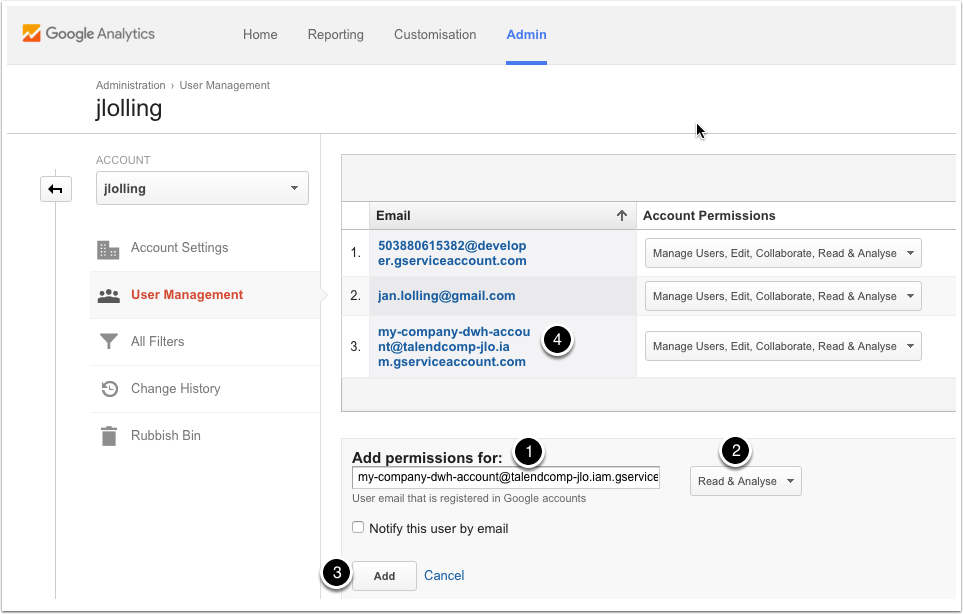A Google Service Account is needed for authenication against Google APIs without a personal account. To create such an account open the developer console at: https://console.developers.google.com
If you login into your Google account, you will be rediected to your project, or if you do not have a project yet you will be ask to create a new one.

Open the API manager within the Developer Console
Choose your project (or create a new one if you don not have such) and navigate to the API manager. It depends on your Dashboard settings how it looks like. Here 2 examples.
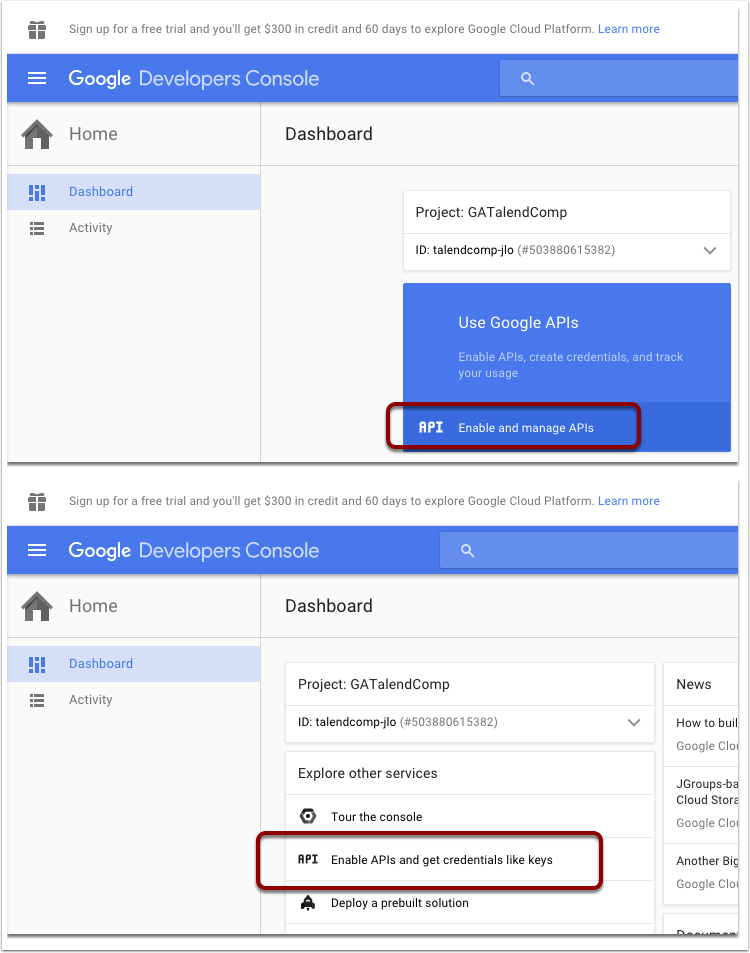

Create a Service Account Key
Choose Service account key. Nowadays Google let you create a service account key separately from the actual service account. The process is a bit more confusing than in the past.
Don't worry it works, simple follow the steps.
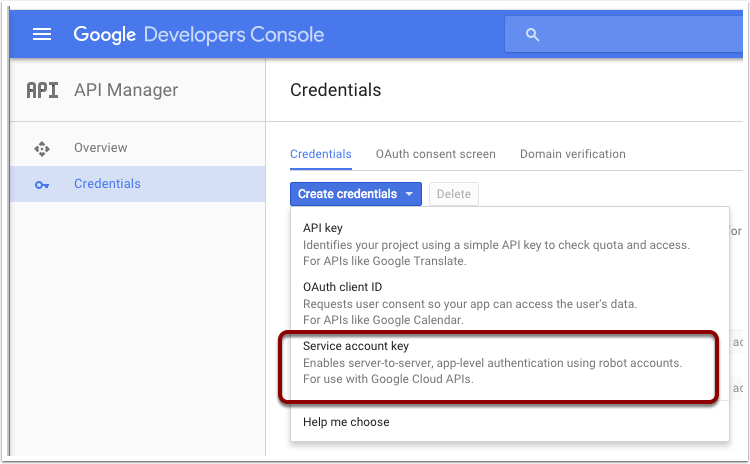

Choose if you want to set a new key for an existing service account or create a new one.
You can update an existing service account with this new key or - what we want here create a new service account.
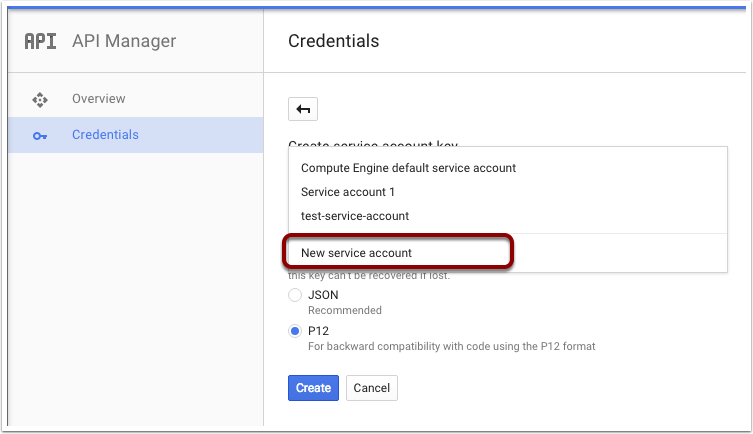

Setup the new service account key
Provide a readable and unique name. Because of the current release of the Talend components please choose P12 as key file format. There is no disadvantage with this format, in fact the JSON file contains the same key but with additional information.
One significant difference to the former releases of the Developers Console is the email address of the new service account can be choosen by your self. In the past it was auto generated and not human readable.
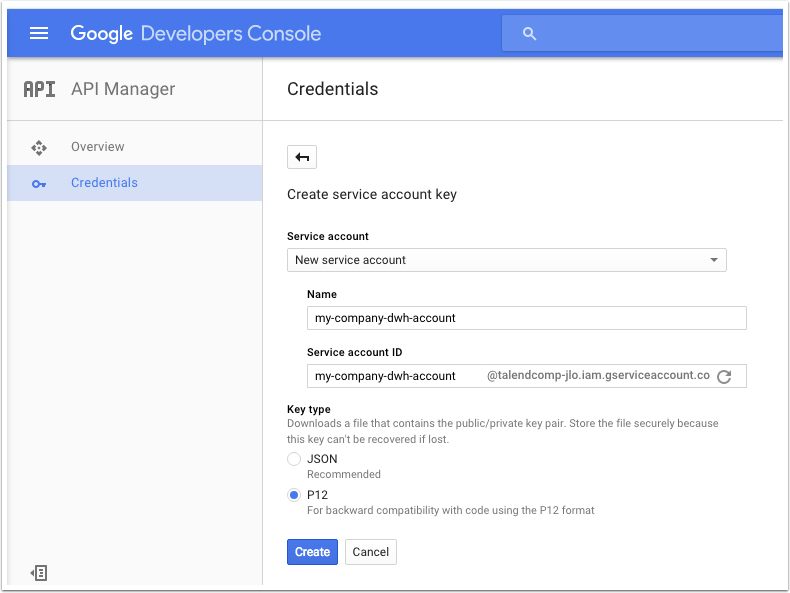

Create the new service account key
After the click on the Create button you will immediately ask to store the p12 file. Please keep this file securely, you will never get a chance to get it back!
The password is always the same, you do not have to memorise this and it is automatically applied to the key in the Talend components. Once you have clicked on Close you will be redirected to the list of the credentials (see next step).
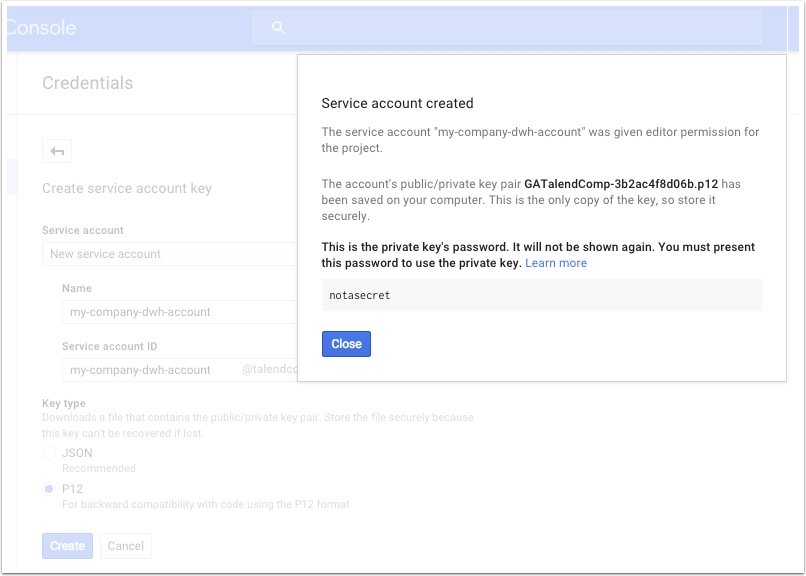

Get the email address of the service account
You have to use this email address to add the new service account to you Google Analytics accounts, web-properties or views (profiles).
Click on Manage service accounts....
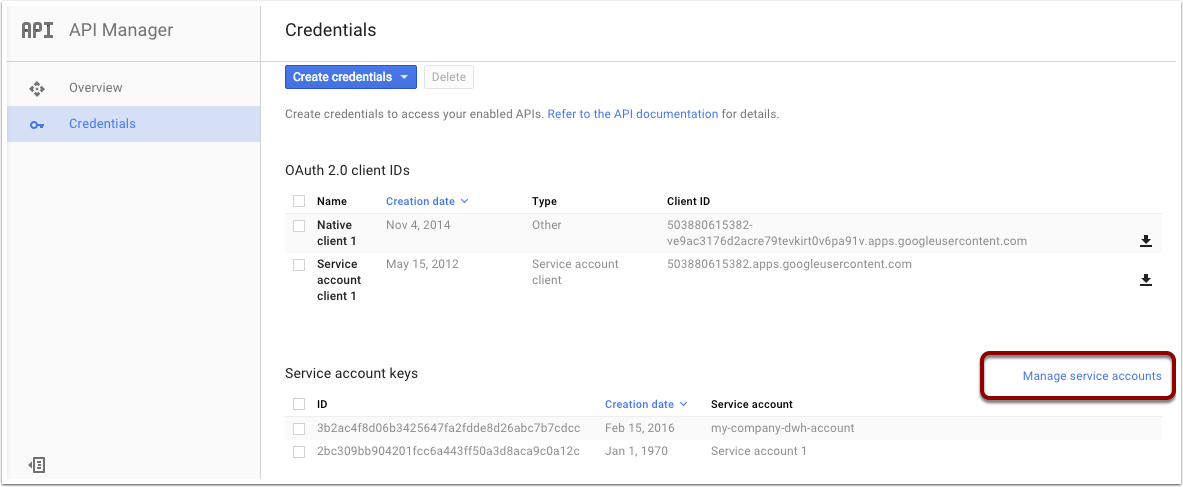

Get the information about the service account
You can read here the Email addresses of you service accounts
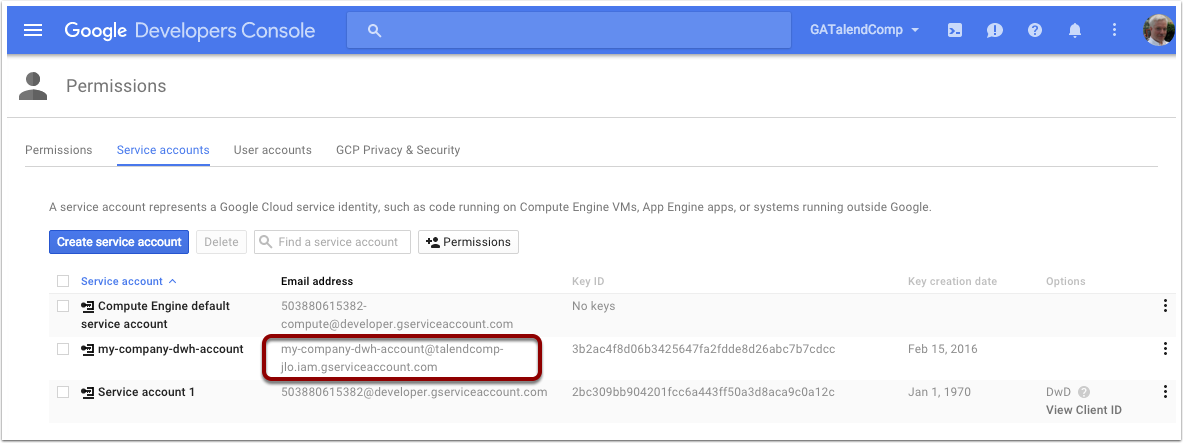

Enabled APIs
Take care you have enabled the necessary APIs for your application. In case of using the Talend components, this is the list what you need. The YouTube APIs are only necessary if you use tYoutubeAnalyticsInput.
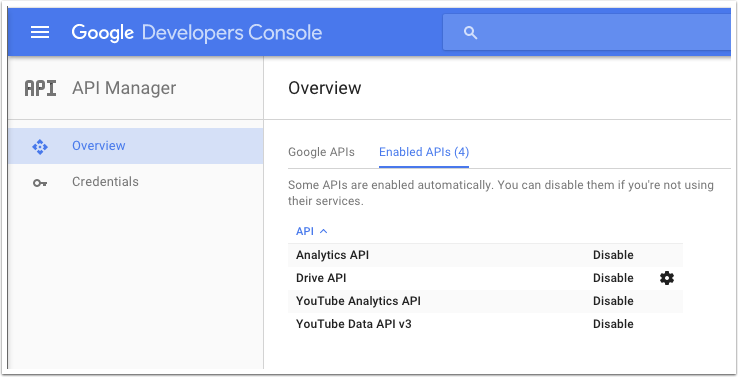

Add the new service account as user to your Google Analytics account
Write the email address of your new service account into the field (1) below, choose the rights (2), click on Add (3) and see the new user in the list (4).
To keep it simple the picture shows the whole process at once.