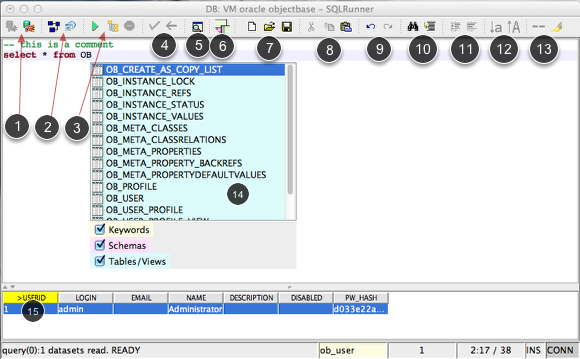Common usage
This shows you how to connect to a database.
Main window overview
A main window is horizontal devided in two separate spaces.
The top space contains the SQL editor with syntax highlighting and the ability to handle complete script (separated with ; or with / for SQLPlus scripts).
The buttom space contains the table for the selected table data.
The toolbar provides a shorthand to these function (groups)
1. Open/close database session
2. Dialogs to show the datamodel and history of executed statements
3. Start, Explain (is possible) or Cancel a statement / script
4. commit or rollback
5. search within the gathered table datasets
6. toggle the display structure of the table data between the horizontal layout and the vertical layout (every column of every rows displayed in a table with only two table columns: <column> and <value>
7. File dialog. Save button is only enabled if the editor has changes detected
8. Clipboard functions cut/copy/paste
9. Undo/Redo
10. Search/replace text within the editor and jump to a line by a number.
11. Indent portions of text
12. Change selected text to upercase or lowercase letters
13. toggle line comment of selected text and toggle highlighting of indentifiers
14. Syntax assitent (context sensible) can be opened with CRTL+Space key and closed with ENTER (get result) or ESC (close without change anything)
15. Show result set with comfortable editing and navigation features
Choose or configure a database connection
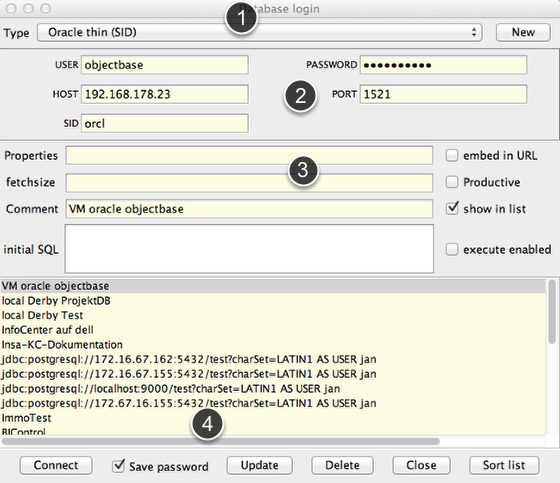
1. There are a couple of types predefined.
2. configure database specific properties
3. add some comments or further configurations, Set connection as productive to get a different background color in editor.
This prevents you from doing the wrong things on a productive environment.
4. connect with the current configuration or apply the changes if a selection was already selected or delete a selected connection
Datamodel view
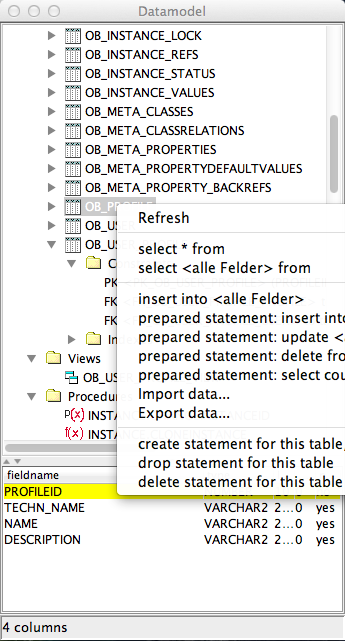
All Elements supports popup menus. Try it, you will find al lot useful functions e.g.:
* create SQL code for various porpuses (these code will be inserted in the editor window)
* you can also get the source code for views and procedures (currently not packages) and functions
* import data with the pre configured flat file import dialog
Each table has more child nodes showing constraints (primary keys and foreign keys) and indexes.
This dialog will show always on top and a double click on an element will put its name on the current position in editor.
You can compare two schema from the same or different connections.
Walking through the objects of the databases
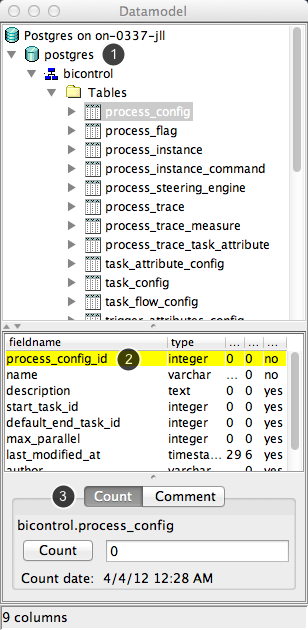
If database systems support multiple databases (like MySQL or PostgreSQL) , they will shown under the connection node (1). Otherwise you find a default database node named "Database". MySQL e.g. does not suppprt schemas (in fact there is sometimes a bit confusion between databases and schemas in MySQL). In such cases you find a default schema different called as the database.
In the button area (3) you find a info panel with the ability to count (and memorize with a timestamp) the amount of datasets and showing the comment.